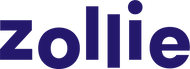Free US Shipping on orders over $80
How To Adapt Photographs into Cross Stitch Patterns in FlossCross
If you’re a cross stitch newbie like me, or even if you’ve been cross stitching for years, you’re probably starting to wonder - how can I create my own cross stitch patterns? Some people like to make cross stitch patterns from illustrations, and others are looking to make more photorealistic projects adapted directly from photographs.
If you’re interested in creating cross stitch patterns from your own illustrations, I shared instructions for that in my first tutorial blog post about How To Create Cross Stitch Patterns in FlossCross. This is the second blog post in this series, and will share how to adapt photographs to cross stitch patterns.
If you like the project featured in this blog post, you can download the pattern and stitch it yourself!

Step 1: Find or take a photograph to use for your cross stitch pattern.
As always, you can’t use other people’s artwork or photographs to create cross stitch patterns unless you have their permission. You can take your own photograph, collaborate with a friend, or use a photograph that has a Creative Commons license.
When searching for photographs to adapt to cross stitch, you want to look for a photograph with a background that will be easy for you to remove, high contrast between different colors, and a subject whose detail won’t be lost at the size of the project you wish you stitch.
For my first bird project, I decided to use this photo by my mother Pamina Ewing.

Step 2: Remove the background from the photo.
I used Photoshop for this, but you can use any photo editing software you would like, including free versions that are available online. If you don’t have experience removing photo backgrounds, you can find tutorials on YouTube for whichever photo editing software you decide to use.
Here is my photo with the background removed. As you can see, the bird’s legs were tricky and I’m going to need to clean them up in FlossCross.

Step 3: Import your photo with the background removed into FlossCross.
FlossCross is a fabulous, free resource that lets you create cross stitch designs and export them into finished patterns. In your first slot, click “From Image” and then import your photo.

Step 4: Select the size of your chart.
The size of the chart you choose has a large impact on your finished project. If you choose a very small chart, you’ll be able to stitch the project quickly but will lose most of the detail definition. If you choose a very large chart, it will take you many hours to complete your project. Watch this short video to see how the size of the chart influences the design.
Step 5: Select the number of colors.
Click continue, and select the number of colors you wish to use. You’ll be able to reduce them in the next step, so just make sure that you can see all of the colors you wish to have in your final project here.
As you can see, the colors here have changed from the photograph. Don’t worry about this, you can adjust the color to the hue you’d like when you’re editing your project.

Step 6: Reduce your colors.
Reducing colors is an important step! Of course, the more colors you have in the final design, the more colors of yarn you’ll need for your project. I chose to reduce it to 5 colors here, knowing that I would narrow it down to 4 colors in the final editing process when I removed the white background.

Step 7: Clean up and edit your pattern.
Now we’re on to cleaning up and editing your pattern. There are a number of things to do here, and I’m demonstrating each of them in this video.
- First I deleted the white background stitches from the design. In cross stitch you don’t stitch the background.
- Then I showed how to replace the colors of the photographs with the new colors I’d like my pattern to have. Note that in FlossCross there are only options to choose from DMC embroidery thread, so I chose the colors that are closest to Array Wool, which is what I used for this project.
- Then I showed how to use the erase tool to further clean up the pixels.
- Then I started cleaning up the pixels where the illustration didn’t import fully with the Paint tool. You’ll only see me doing a bit of this, as there was quite a lot to clean up with this photo.
Step 8: Export the .fcjson file and the pattern PDF.
Click on the three bars on the top left, and then export. Don’t forget to export the .fcjson file first! This will allow you to upload your pattern back into FlossCross in the future if you ever decide you want to make additional change.
Once you have the .fcjson file exported and saved, you can export your pattern PDF. Now you’re ready to start stitching!
Step 9: Stitch!
Stitch! It’s so gratifying to select colors and start stitching a pattern you designed yourself. If you need yarn for your project, we recommend Array Wool, our US-made yarn available in a large variety of colors. You can read more about the beauty of stitching with Array here.
If you’re new to cross stitch, we recommend starting with our Beginner Cross Stitch Kit with The Far Woods, which will take you step-by-step through everything you need to get started on your cross stitching journey. Enjoy!

Palette Scout
Stay in the loop
Be the first to hear about new color tools, artist collabs, sales, and more.
Contact
617-390-6835